15 Essential Keyboard Shortcuts to Boost Your Productivity
Fast typing isn't just about writing paragraphs quickly. True digital fluency comes from navigating your computer with speed and efficiency. The single best way to do this is by mastering keyboard shortcuts. Every time you move your hand from the keyboard to the mouse and back, you're losing precious seconds and breaking your workflow.
Learning a few key combinations can transform the way you work. This guide covers 15 essential shortcuts that will make you a more powerful and productive computer user. (Note: Use Ctrl on Windows/Linux and Cmd on Mac).
Text Editing Power-Ups
These shortcuts are indispensable for anyone who writes or codes.
- Ctrl/Cmd + C, X, V: The classics. Copy, Cut, and Paste. Master them.
- Ctrl/Cmd + Z: Undo. Your best friend when you make a mistake.
- Ctrl/Cmd + Backspace: Delete the entire word to the left of your cursor. Far faster than holding down backspace.
- Ctrl/Cmd + Arrow Keys: Move the cursor one whole word at a time. Combine with Shift to select text word by word.
- Ctrl/Cmd + A: Select All. Instantly highlight every piece of text in a document or field.
Navigation and Window Management
Stop clicking around and start teleporting to where you need to go.
- Alt + Tab (Ctrl + Tab on Mac): The ultimate task-switcher. Quickly cycle through all your open applications.
- Ctrl/Cmd + F: Find. Instantly open a search bar to find a specific word on a webpage or in a document.
- Ctrl/Cmd + T: Open a new tab in your web browser.
- Ctrl/Cmd + W: Close the current tab. Be careful with this one!
- Windows Key + D (Cmd + F3 on Mac): Show the desktop. Instantly minimize all windows.
Web Browser Essentials
Navigate the web like a pro.
- Ctrl/Cmd + L (or Alt + D): Jump to the address bar. Immediately start typing a new URL or search query.
- Ctrl/Cmd + R: Refresh the current page.
- Spacebar: Page down. When on a long webpage, a single tap moves you down one screen length. (Shift + Spacebar moves you up).
- Ctrl/Cmd + Plus/Minus: Zoom in or out on a webpage.
- Ctrl/Cmd + Shift + T: Reopen the last tab you closed. A lifesaver when you accidentally close something important.
Start Small, Build the Habit
Don't try to learn all of these at once. Pick two or three that seem most useful for your daily tasks and consciously force yourself to use them. Once they become second nature, pick a few more. Before you know it, your fingers will be flying across the keyboard, not just for typing, but for everything you do.
The foundation of all keyboard mastery is touch typing. Ensure your fundamental skills are sharp with our comprehensive typing lessons.
You Might Also Like...

Unlock Your Potential: 7 Tips to Increase Typing Speed
Learn 7 essential tips, from mastering touch typing to practicing with purpose, to break your speed limits and boost your WPM.
Read More
5 Drills to Break the 100 WPM Barrier
Stuck at a typing plateau? These five targeted exercises focus on accuracy, rhythm, and difficult key combinations to help you achieve elite typing speeds.
Read More
How to Avoid Wrist Pain: A Guide to Typing Ergonomics
Learn how to set up your workspace and adopt healthy habits to prevent strain and type comfortably for years to come.
Read More
Mechanical vs. Membrane: Which Keyboard is Right for You?
We break down the pros and cons of the two most popular types to help you choose the perfect fit for your typing style.
Read More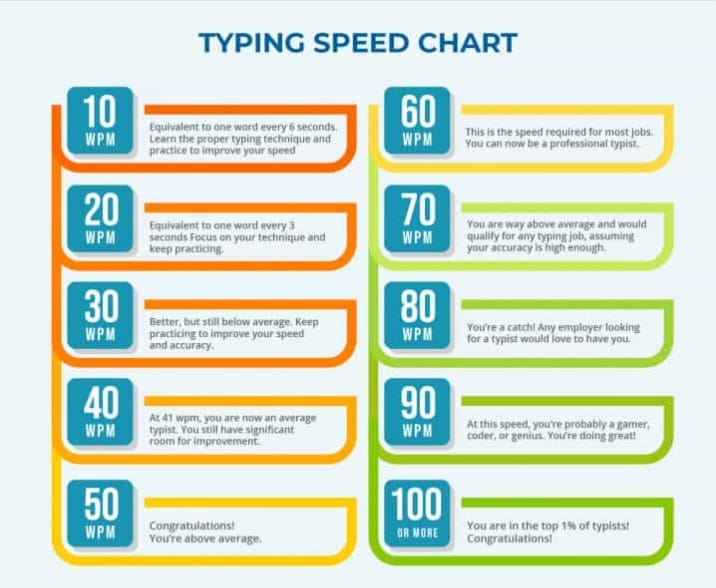
5 Common Typing Mistakes (And How to Fix Them)
Are bad habits slowing you down? Learn to identify and fix 5 common typing mistakes, from poor posture to sacrificing accuracy for speed.
Read More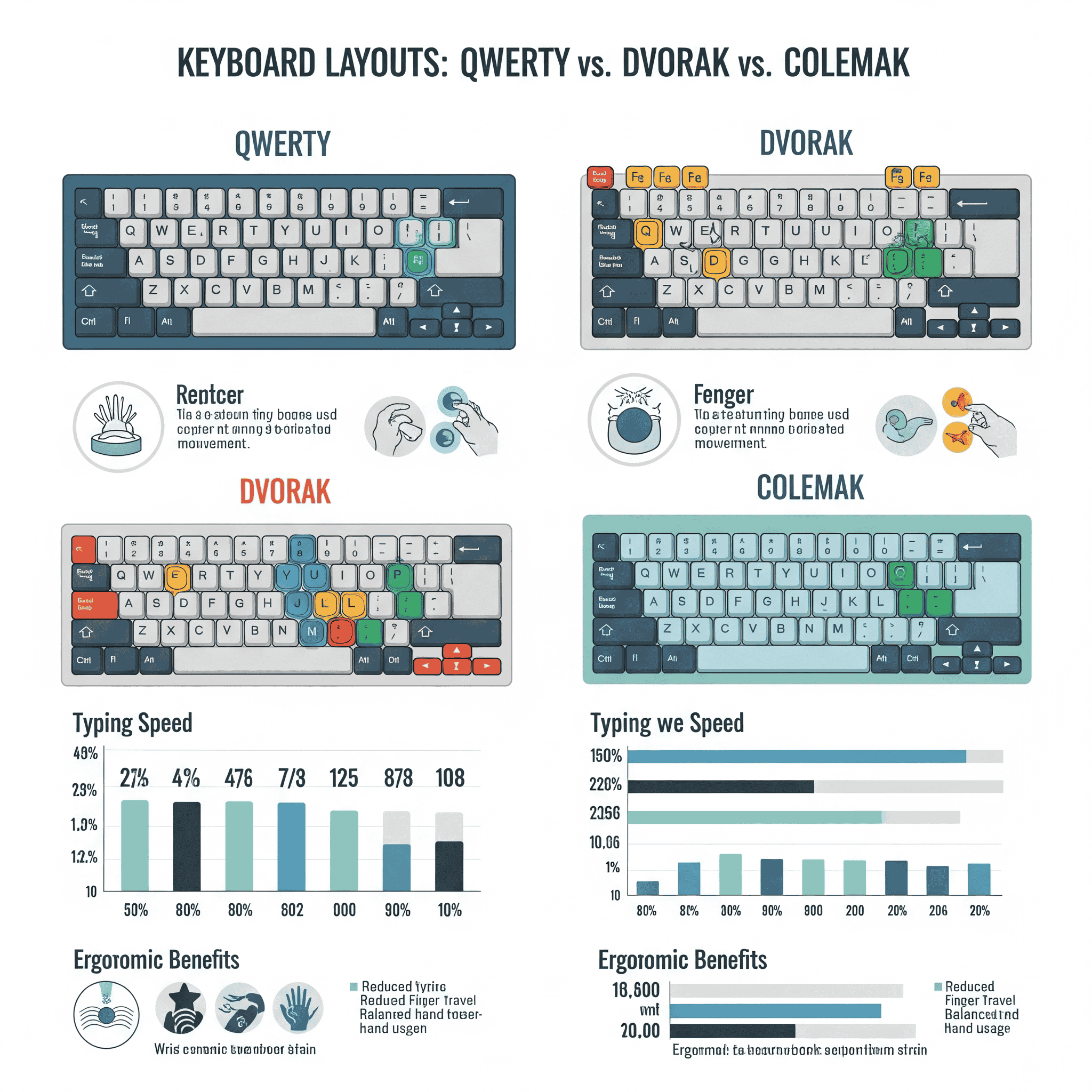
Dvorak & Colemak: Are Alternative Keyboard Layouts Faster?
An in-depth look at the Dvorak and Colemak keyboard layouts. Discover if switching from QWERTY could boost your typing speed.
Read More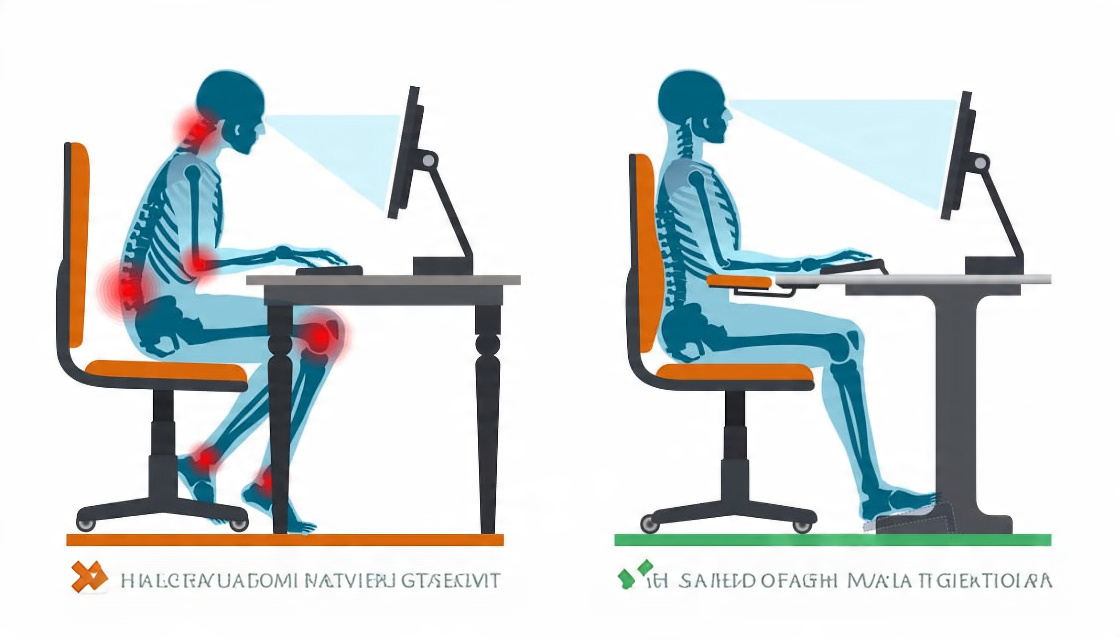
A Beginner's Guide to Ergonomic Keyboards
Feeling wrist pain? Learn about the different types of ergonomic keyboards and how they can improve your comfort and typing health.
Read More
The Psychology of Typing: How to Achieve a "Flow State"
Unlock peak performance by understanding 'flow state.' Learn how focus and rhythm can help you type faster and more accurately.
Read More